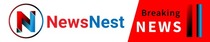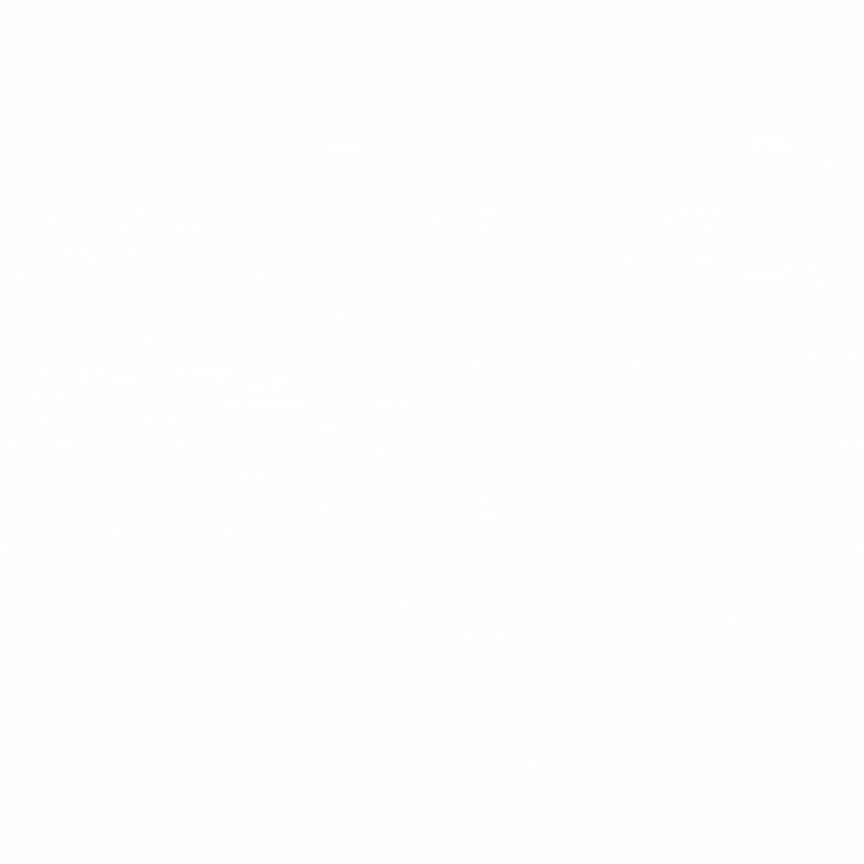SA Teacher Confesses To Killing Stepdaughter To Get Back At Cheating Husband
A South African woman has stunned the nation after admitting in court that she drowned her four-year-old stepdaughter to “punish” her husband for cheating.
Amber Lee Hughes, a 25-year-old preschool teacher from Gauteng, stood before the High Court in Johannesburg and calmly confessed to killing the child — who was not only her stepdaughter but also one of her learners at school.
The little girl, Nada-Jane Challita, was just four years old.
Hughes told the court she acted out of raw pain and rage following a heated confrontation with the girl’s father over his infidelity. Her words were chilling, and her motive was clear:
“I wanted him to suffer.”
She said she was fully aware of what she was doing when she took the child’s life, even though she had been diagnosed with Borderline Personality Disorder. The confession came as part of supplementary admissions submitted after Hughes changed legal teams.
The State and defence had already argued the merits of the case, but her new team brought forward the startling new admissions ahead of closing arguments.
‘I drowned her after the argument’
In court, Hughes described what led to the tragic act.
“We had a terrible fight. He admitted everything. I felt betrayed and worthless,”
she said softly.
“I just couldn’t take it anymore. I drowned her. I knew it would destroy him. That’s what I wanted.”
Her voice reportedly wavered as she spoke about multiple suicide attempts following the incident. But despite her struggles, she insisted she was in control of her actions.
“I didn’t black out. I didn’t lose my mind. I knew what I was doing,”
she told the judge.
Hughes said she later tried to end her life more than once but failed.
“I didn’t want to live after that. I tried… I really tried,”
she added.
Denies rape charges
While Hughes accepted full responsibility for the murder, she denied any involvement in the sexual abuse allegations that are also part of the case.
“I have no idea where those rape charges are coming from,”
she said.
“I never did that. I never touched her like that.”
These remarks were included in her formal admissions, which have now added a shocking twist to an already disturbing case.
Closing arguments next month
The High Court has postponed the case to 7 August 2025 to allow both sides to prepare closing arguments based on the new developments. Hughes remains in custody.
The case was first reported on X by Justice, Crime Prevention and Security (@CrimeWatch_RSA), who wrote:
“Preschool teacher, Amber Lee Hughes (25), charged with two counts of rape and murder of her learner and stepdaughter, Nada-Jane Challita (4), submitted supplementary admissions…”
South Africans have reacted with a mix of horror and heartbreak, with many social media users calling the crime “unthinkable”.
Nada-Jane’s short life was cruelly cut short by someone who should have protected her.
And her father, still grieving, now has to face a courtroom where the woman he loved admitted to taking his daughter’s life — just to make him feel pain.
Follow Us on Google News for Immediate Updates
The post ‘I Wanted Him To Suffer’ – SA Teacher Kills Stepdaughter, 4, To Fix Husband For Cheating On Her appeared first on iHarare News.